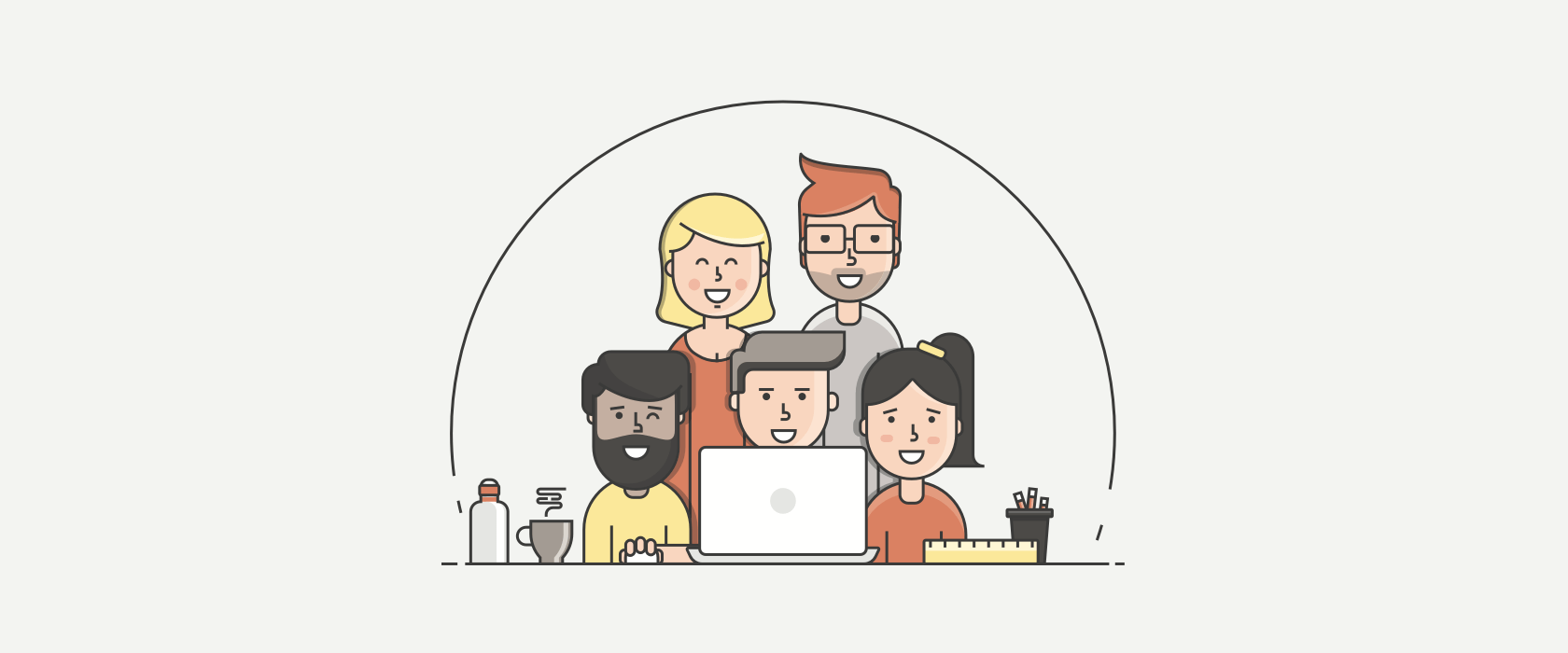
How to successfully onboard your team to start tracking their time
Starting a habit of tracking your own time is hard, but convincing your entire team to start tracking their time is a serious undertaking. You have to find the right time-tracking software, set up your projects, and convince your team why it's important for them to add another tool to their already busy workday.
Our goal at Tick is to help make it as easy as possible to onboard your team, so you can start tracking time towards more profitable projects. Here are a few tips on how to successfully onboard your team to start tracking their time:
1. Invite your entire team to track time on Tick
Once you've set up your Tick account, you'll want to invite your team to join you in Tick from the "Team" page. This is where you can send out invitations and give access to everybody in your organization.
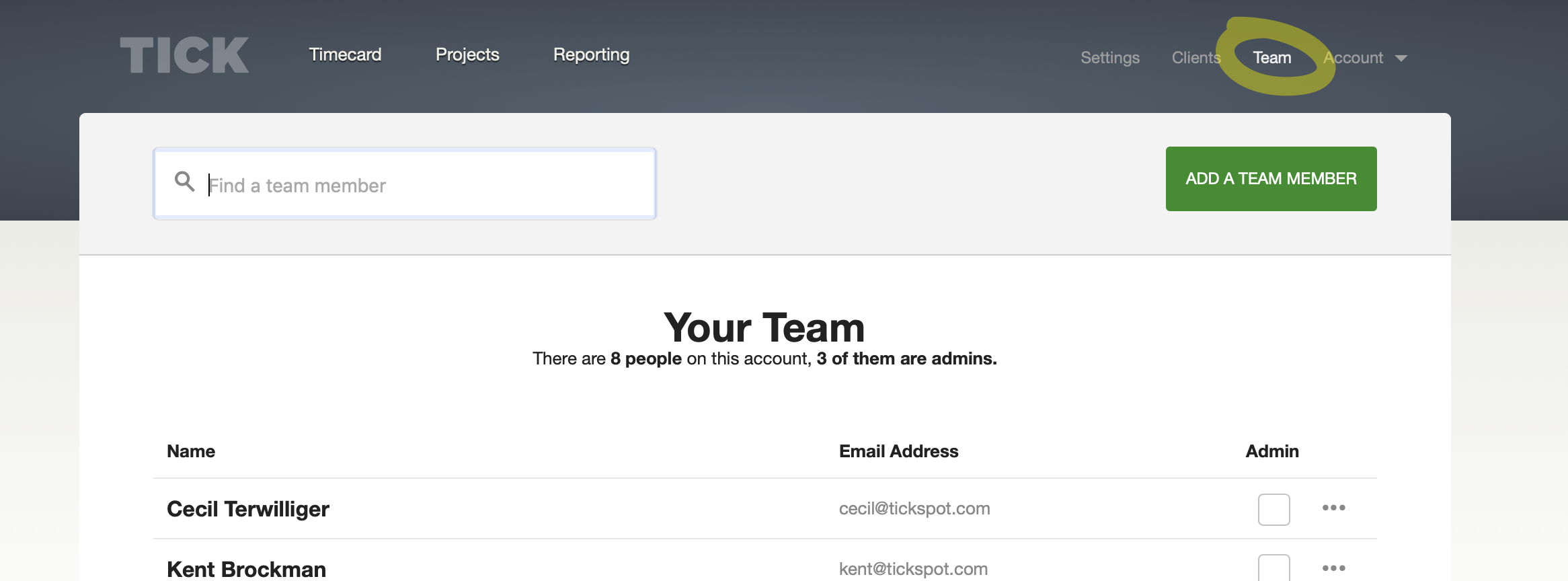
If you're going to use Tick to track more than 50 people's time, it might be prudent to start by onboarding a single team each month. Start by inviting your programmers, or maybe a design team the first month. That way you'll see what works for your culture and you'll have time to follow-up with people who aren't getting all of their hours in on time.
Regardless of whether you invite everybody in one large group, or over a couple months, you'll want to give everybody their own unique login. Tick never charges for additional users, so don't be tempted to put all your interns under a single login.
Giving everybody a unique login allows you to track who's getting their time in on time, and who might need a reminder. It will also allow you to see who on your time might be overworked, and who is being underutilized.
If you're using a project management app, like Basecamp or Asana, you can import people from the team tab. This is a quick way to invite everybody to Tick without having to find and type in all of their email addresses.
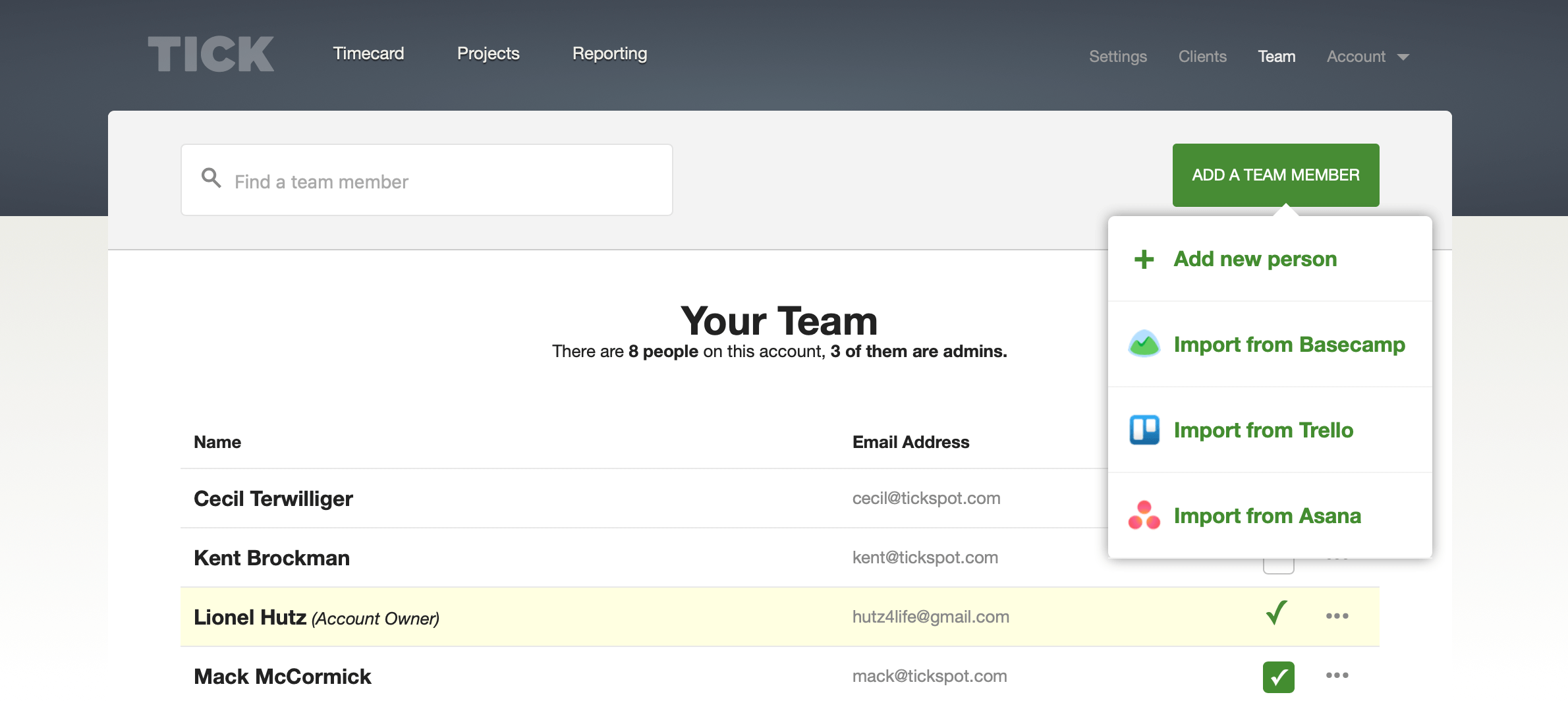
2. Communicate the value of time-tracking
When you're onboarding a team, it's important they understand why you're asking them to track their time.
If you don't, people usually assume it's because their manager doesn't trust them, or they expect their boss will start second-guessing how they are spending their days.
You can avoid this pitfall by communicating the value of time-tracking to your team. Here are a few of the most common reasons teams start tracking their time:
- You need to know how much to charge your clients
- You need to know how much to pay each contractor or employee
- You want to see which projects make you money, and which ones are a waste of resources
- You want to see which employees are being overworked, and which are underutilized
- You want to get better at estimating how long projects take
These are all great reasons and it will be a lot easier to get buy-in from your team if they understand why you're asking them to track their time. And if one of these bullet points is a big issue in your team, it's likely your employees feel the pressure just as much as you do.
3. Give everybody a heads-up
Most companies roll-out time tracking by sending out invitations to a time tracking app like Tick. But getting an invitation email on Monday morning isn't the best way to get your team motivated to track their time.
Once you communicate the value of time-tracking, let everybody know they can expect to get an invitation email over the next few days. That way it doesn't come out of the blue.
4. Avoid information overload with the correct permissions
Tick comes with different user permissions that make it easy for you to control what everybody in the team can see.
On smaller teams, it's common to give everybody full access to everything. "We're a transparent company with nothing to hide. Why would we restrict somebodies access?"
While this might feel egalitarian, it can lead to information overload. Help your team add time-tracking into their workflow by limiting the amount of information they can see in Tick. That means:
- only show people projects they're working on
- limit admin access to people who need to see other people's time
- only add projects when you want to start tracking time toward that project
(a) Limit access to projects
If you have a large team, it's possible you'll have hundreds of projects in your account. And hundreds of projects can make selecting the right project and task overwhelming.
It will be a much calmer experience for people if the first time they log in to Tick they only see the three main projects that they work on every day. There will be much less to explain, and the process will feel intuitive.
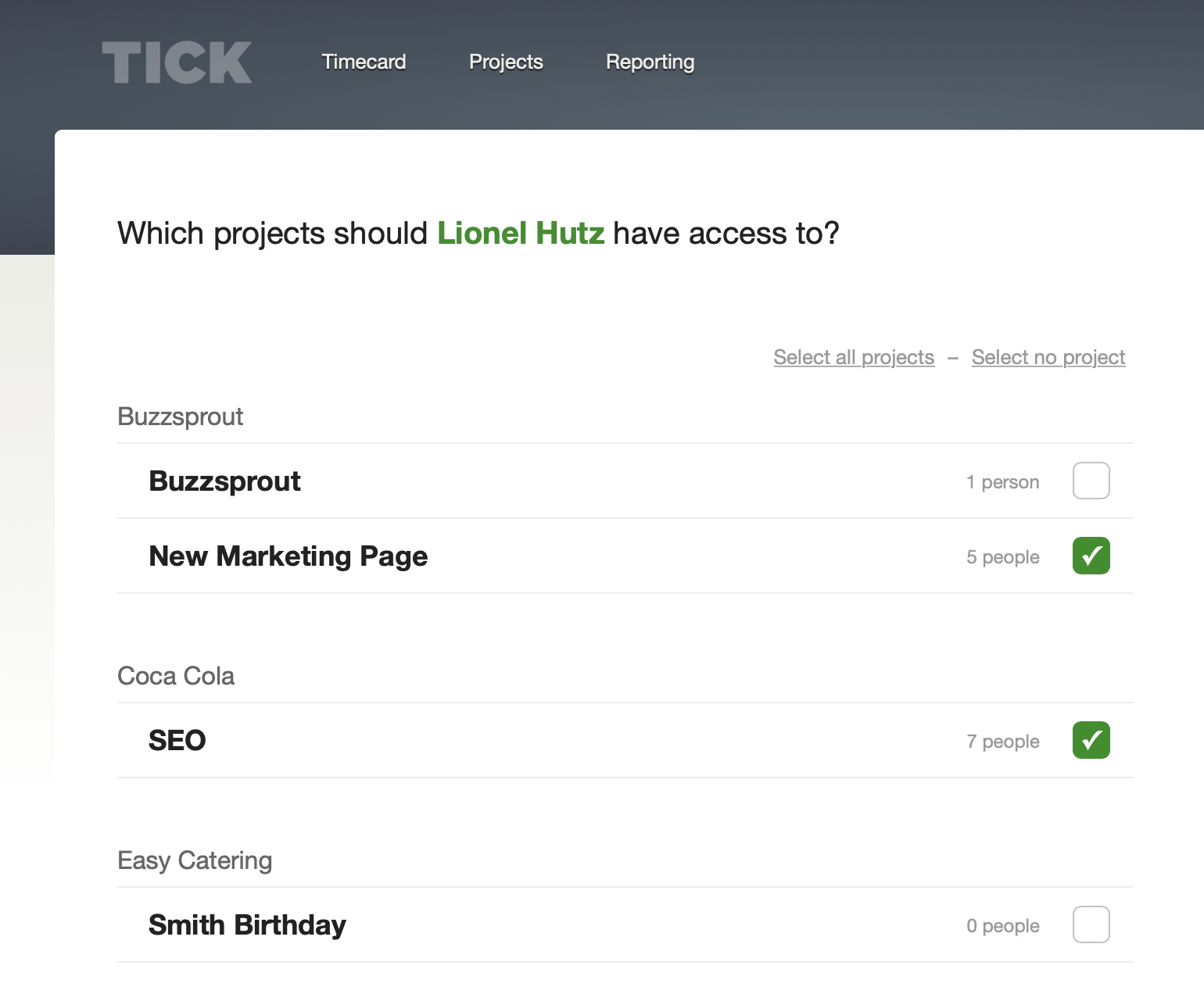
(b) Limit admin access to people who need it
One of the thing news teams dislike about time tracking is the feeling that people are watching over their shoulder to see what they're working on. It's okay if that person is a project manager or your boss, but it can be really irritating if somebody in another department starts commenting on how much time you've tracked.
By default, Tick will only show people their own time entries. If you need to see somebody else time, then you'll need to be set up as an admin in Tick. The best policy is to limit admin access to people who need to see everybodies time to make decisions.
Help your team stay on task by limiting the temptation to check in on each other.
Our help guides have a full list of the differences between each user roll in Tick.
(c) Don't add projects until you want to track time towards them
Have you ever bought a new notebook expecting to write in it every day, only to quit after a few days? Or bought a stack of books, but never got around to reading them?
It's really fun to start new projects and plan out how they'll go, but it's much harder to stick to your plans.
You can help your team smoothly onboard onto Tick by limiting the number of projects you have in your account (it will also help you stay on cheaper plan).
A good rule of thumb is to not add new projects to your account until you're ready to have your team start tracking their time towards them.
5. Add billable rates & timezone to improve your reporting
From the team page in Tick, you're able to give every person a unique time zone and billable rate. By adding a billable rate you'll be able to report on the dollar cost of each of your project.
If you have a distributed team you'll want to make sure you give everybody the correct time zone. If half your team is in the United States and the other half is in China, the timezones will make sure time is always logged on the correct day.
No more confusion about whether time was tracked late Tuesday night or early Wednesday morning.
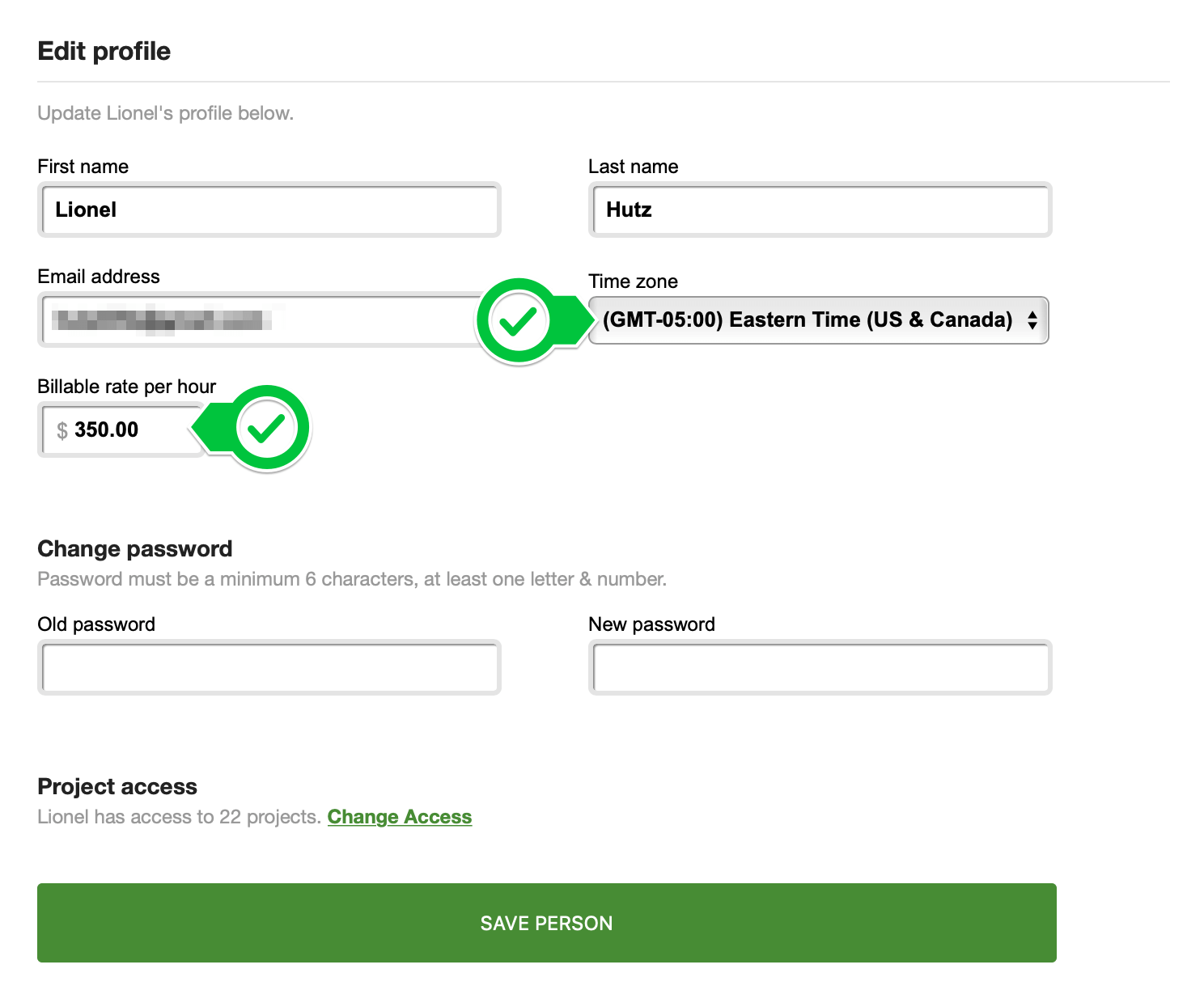
6. Nudge your team to stay on track with the Weekly Reminder Email
Tick will automatically send everybody on your team a Weekly Reminder Email on Friday at 3 pm. This is a great time for everybody to make sure they've logged all of their time before they leave for the weekend.
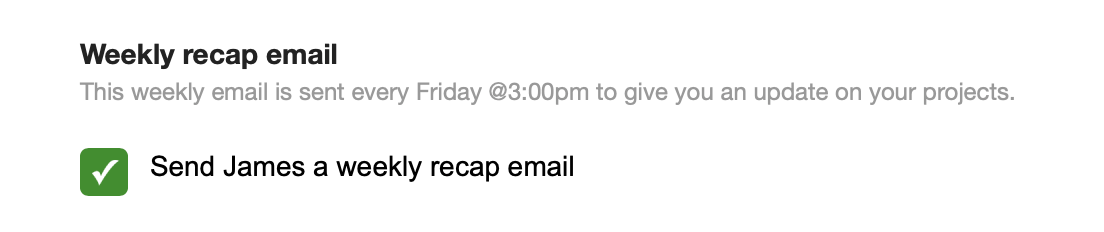
In the beginning, you might want to check in with your team to make sure they're logging their time every day, but after a few weeks, these reminder emails will do that work for you.
We hope these tips help make it easier for you to invite your team to Tick to start tracking time towards more profitable projects. If you have tips on how you onboarded your team, we'd love to hear them in the comments section.