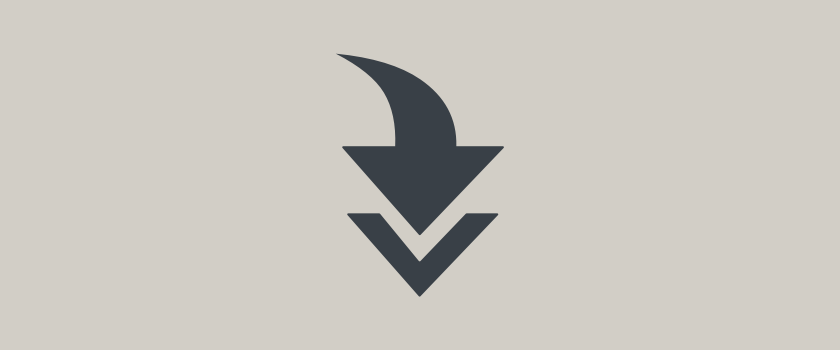
Feature Update: Bulk Move Time Entries & in-line editing
Nothing is more frustrating than manually moving dozens of time entries right before you bill your clients. With this new update, we’ve added two new ways to quickly move time entries in Tick.
1. Move a single time entry
In the past, users and admins could only move time entries from the Timecard. Now administrators can make edits to time entries from the Projects page or by drilling down into entries from the Reporting Page.
Once you see an incorrect entry, like this one-hour entry by Kent Brockman, click on the time entry and then on the edit icon.
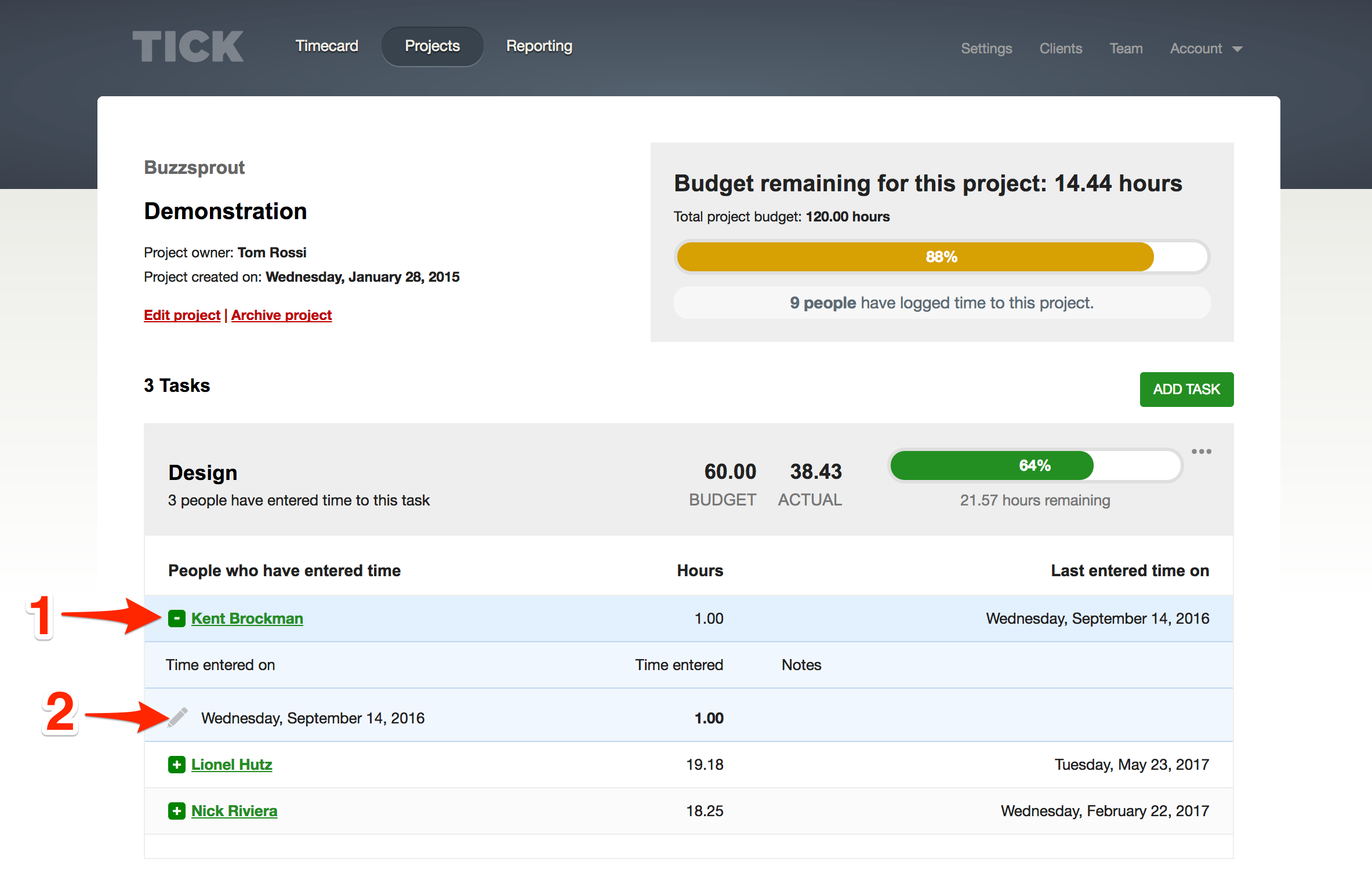
Then you’ll be taken to the Edit a Time Entry page, where you can update the time entry.
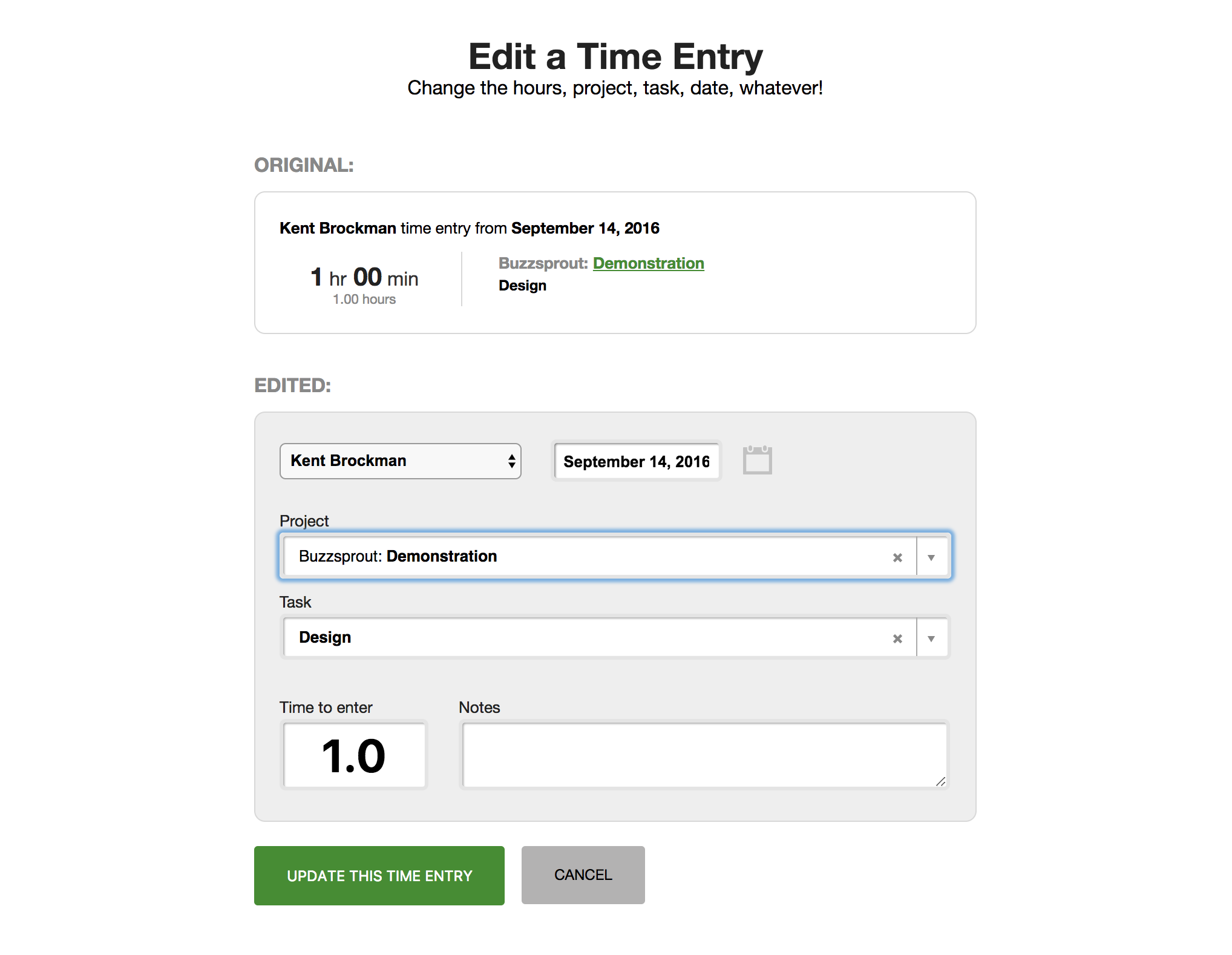
2. Bulk move entries
Sometimes you’ll want to bulk move all the entries from one task to another project or task. You can do this by clicking on … and then clicking Move all entries.
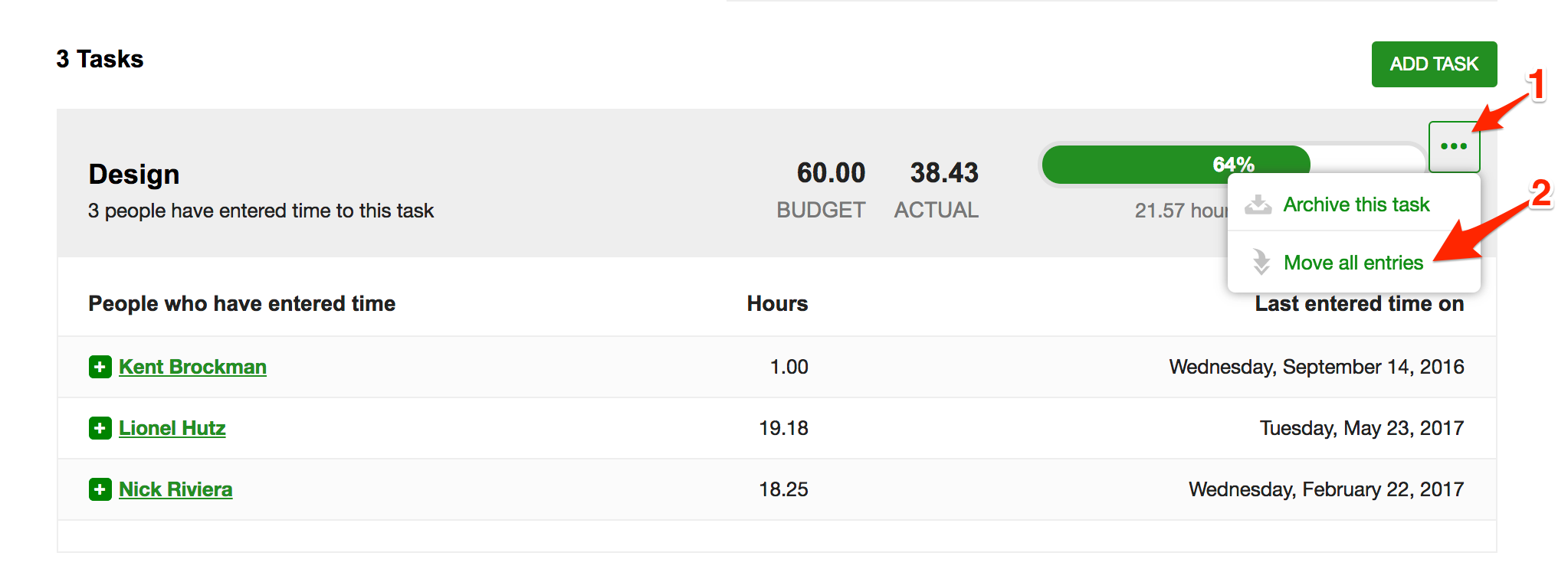
Then you’ll be taken to the Move all time entries page where you can bulk move the time entries from one project or task to another.
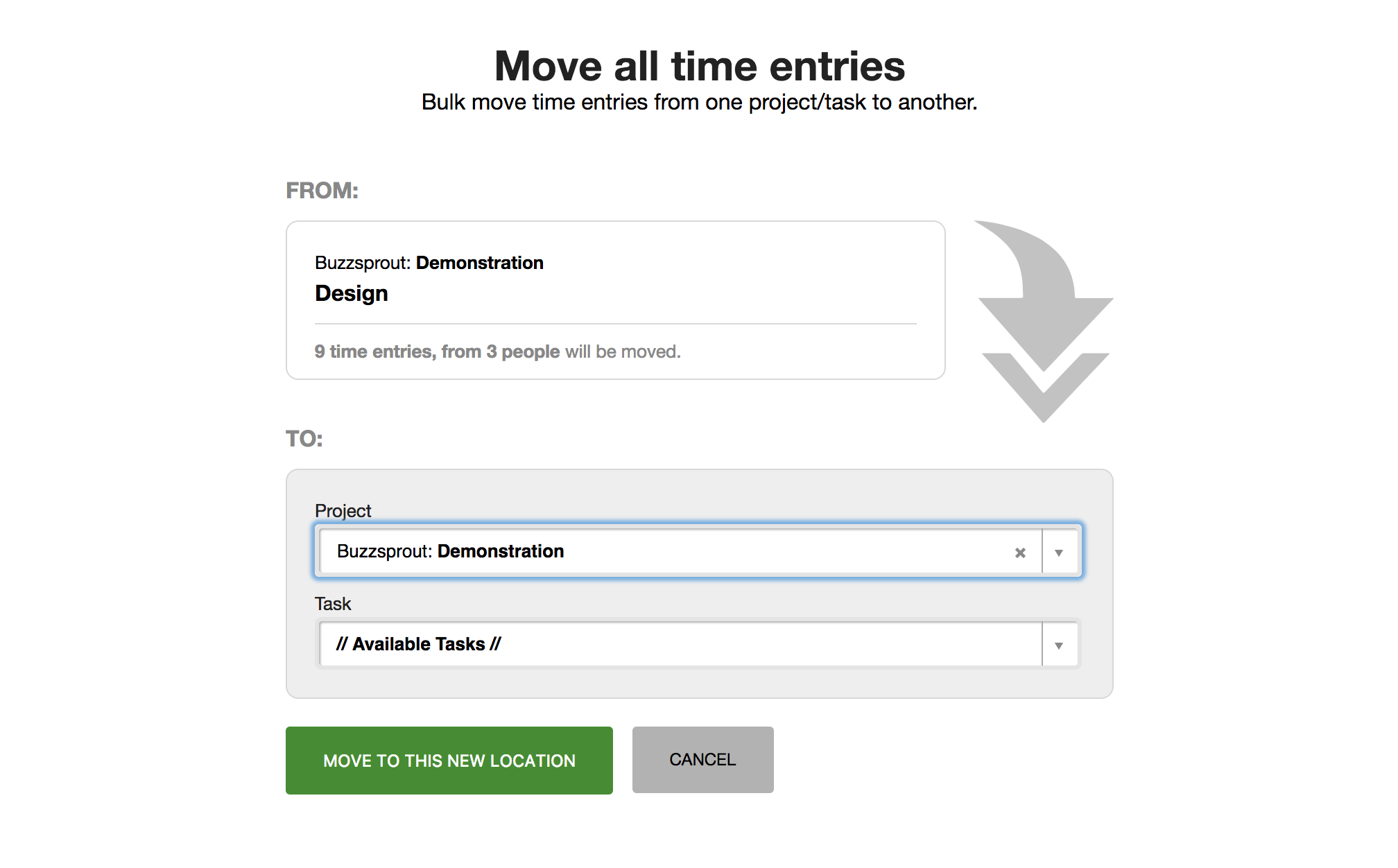
We hope these updates help you manage your time entries more efficiently!